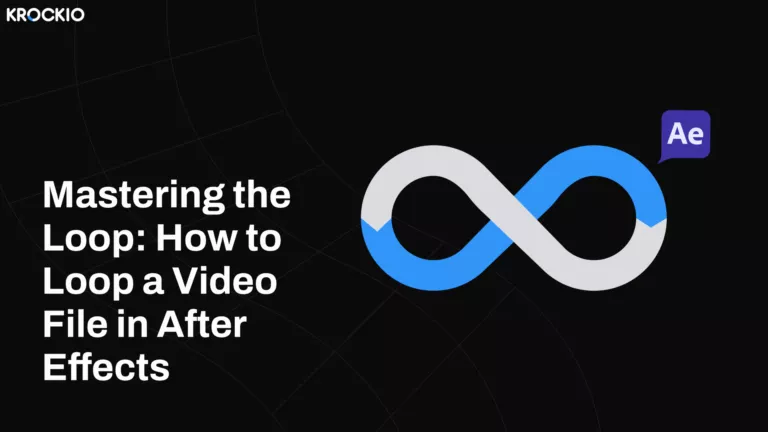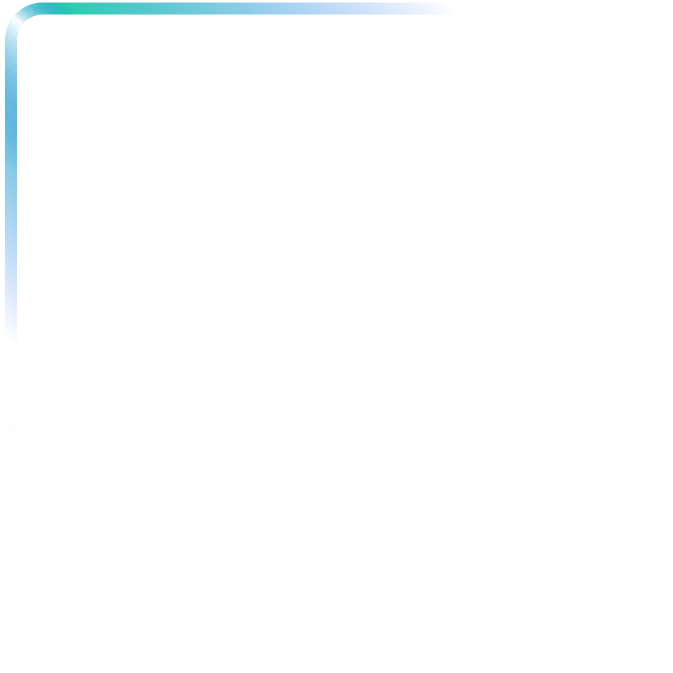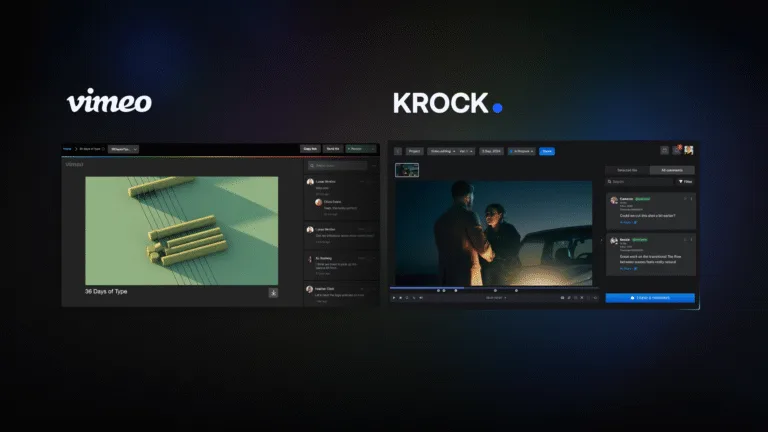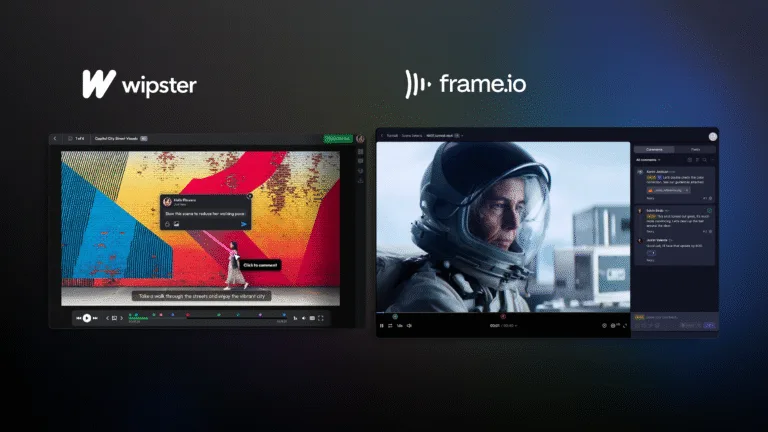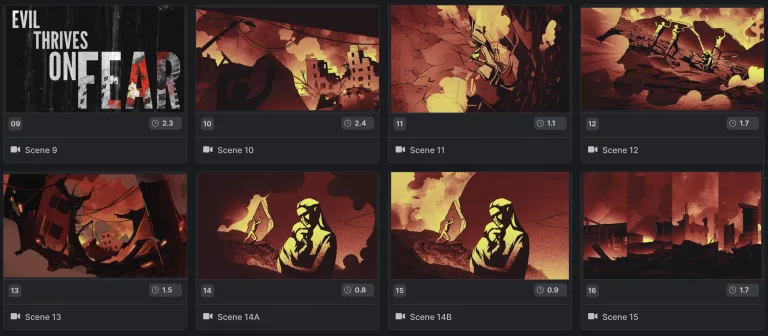Creating seamless loops in video editing is a valuable skill that adds a touch of professionalism to your projects. Whether you’re a seasoned motion graphics artist or a beginner exploring the realms of video editing, knowing how to loop a video file in After Effects can significantly enhance your creative possibilities.
In this guide, we’ll walk you through the process step by step, empowering you to effortlessly loop your video files and unleash your creativity.
Understanding Looping in After Effects
Looping a video file in After Effects involves seamlessly blending the end of the footage with its beginning, creating a continuous playback loop. This technique is commonly used in motion graphics, animation, and video editing to create visually captivating effects, transitions, and backgrounds.

Step-by-Step Guide to Looping a Video File in After Effects
Import your video file into After Effects:
Begin by launching After Effects and importing the video file you want to loop. You can do this by selecting “File” > “Import” > “File” from the menu, or simply dragging and dropping the video file into the project panel.
Create a new composition:
Once your video file is imported, create a new composition by clicking on “Composition” > “New Composition” from the menu. Adjust the composition settings according to your project requirements, including the duration and resolution.
Trim and edit your video file (if necessary):
Before looping your video, you may want to trim or edit it to achieve the desired length and content. Use the timeline and editing tools in After Effects to make any necessary adjustments to your video footage.
Enable time remapping:
Time remapping is the key to looping a video file seamlessly in After Effects. Right-click on your video layer in the timeline, then select “Time” > “Enable Time Remapping” from the context menu.
Create loop points:
With time remapping enabled, navigate to the end of your video layer in the timeline. Set a keyframe at the last frame of your footage by clicking on the stopwatch icon next to the “Time Remap” property. Then, move to the beginning of your video layer and set another keyframe.
Adjust the loop:
To create a seamless loop, drag the keyframe at the end of your video layer to overlap with the keyframe at the beginning. By adjusting the timing and position of these keyframes, you can fine-tune the loop to achieve a smooth transition between the end and the beginning of the video.
Preview and refine:
Once you’ve set up your loop points, preview the playback to ensure a seamless loop. Make any necessary adjustments to the timing or positioning of the keyframes until you’re satisfied with the result.
Export your looped video:
Finally, export your looped video by selecting “Composition” > “Add to Render Queue” from the menu. Configure the export settings, including the file format, codec, and destination, then click on “Render” to export your looped video file. After exporting your video, you can share it with reviewers using video review software. In this article, you can learn more about the Best Frame.io alternatives for video production teams.
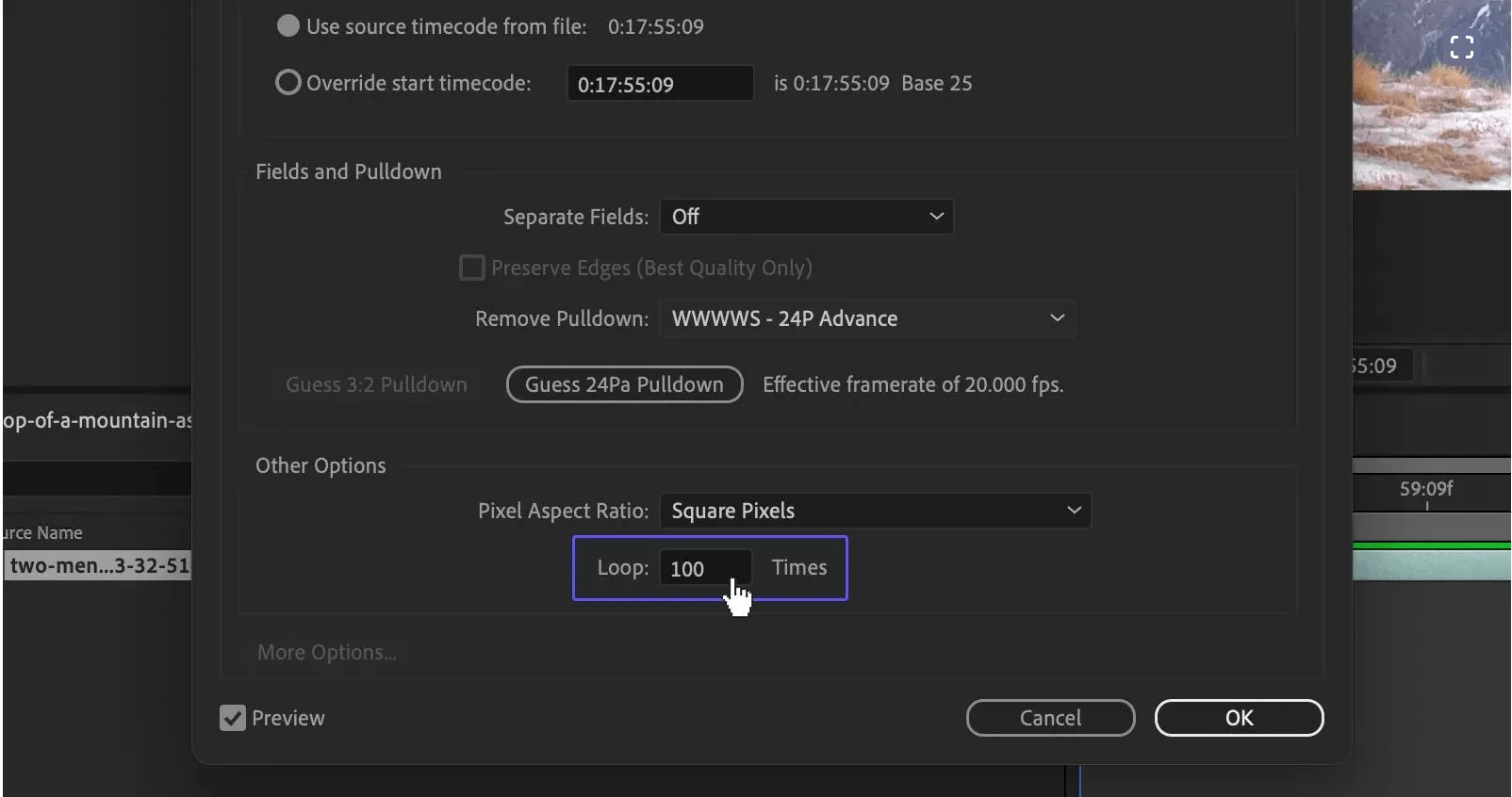
Conclusion
Mastering the art of looping video files in After Effects opens up endless possibilities for creativity and experimentation in motion graphics and video editing.
By following this step-by-step guide, you can confidently loop your video files with precision and finesse, adding dynamic visual elements to your projects. With practice and experimentation, you’ll unlock new techniques and effects to elevate your video editing skills to the next level.