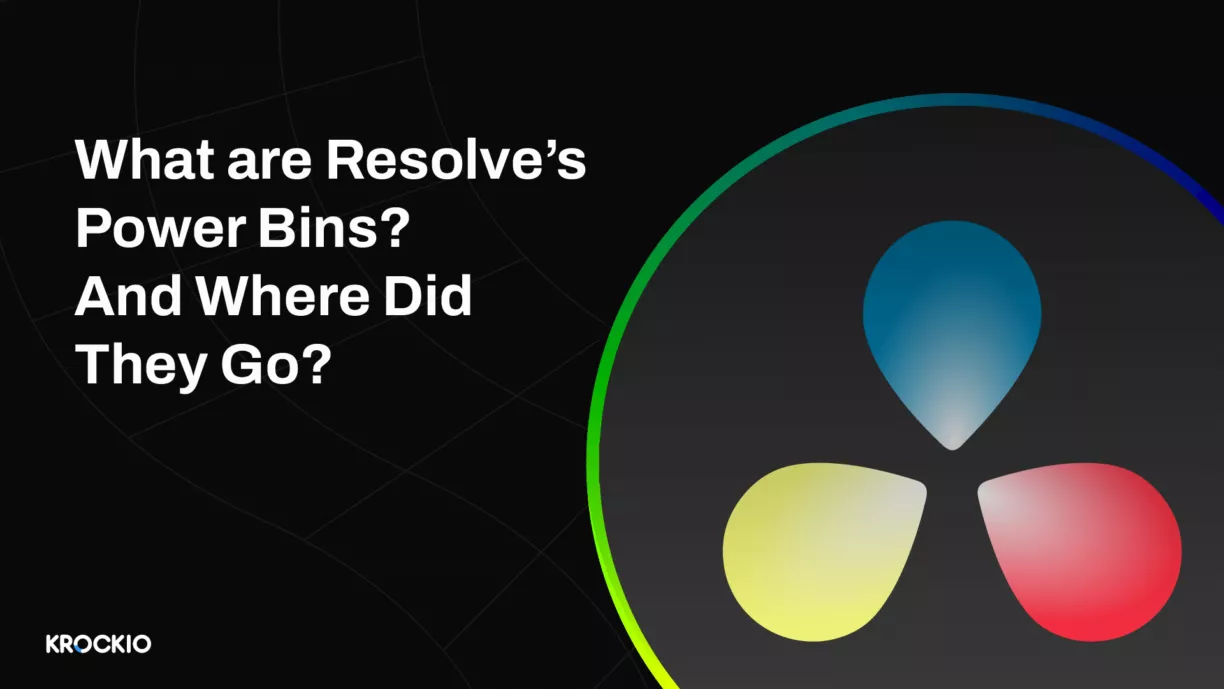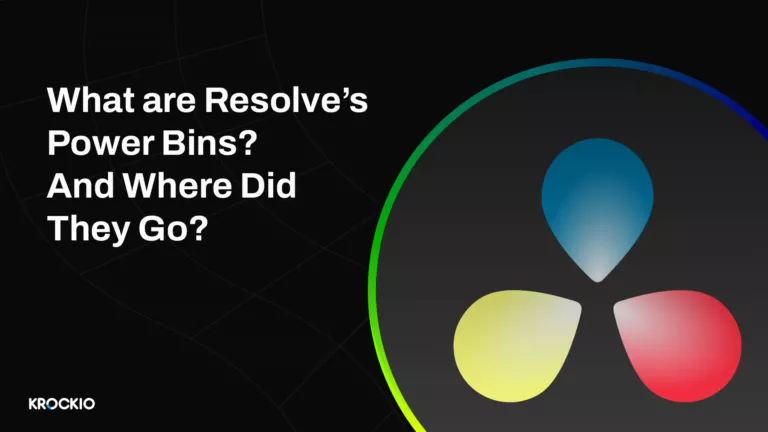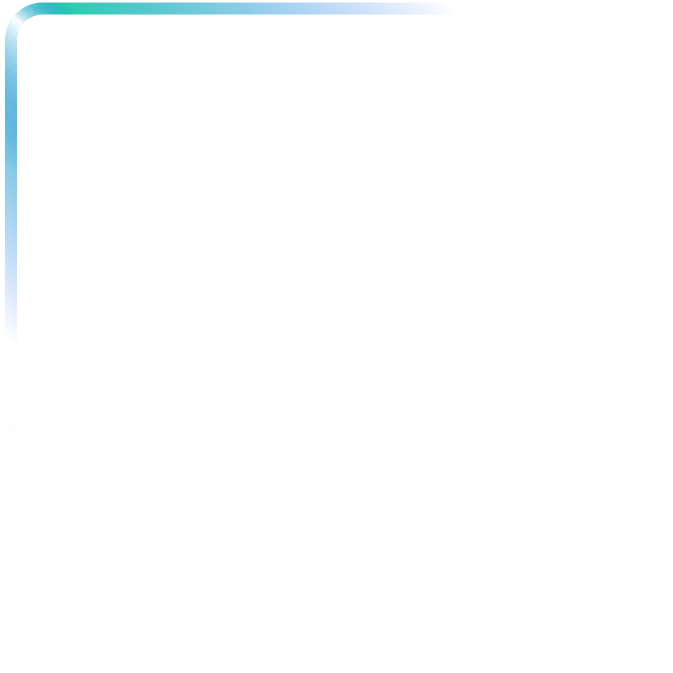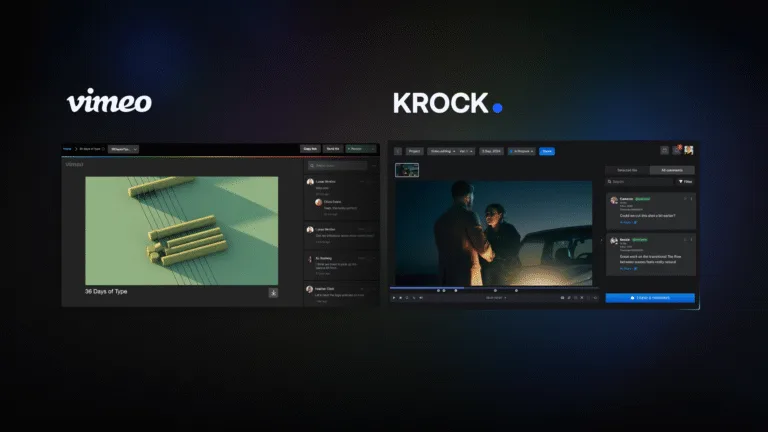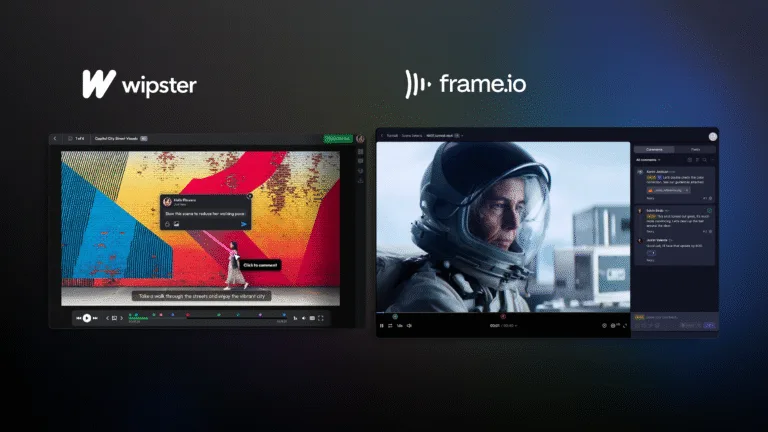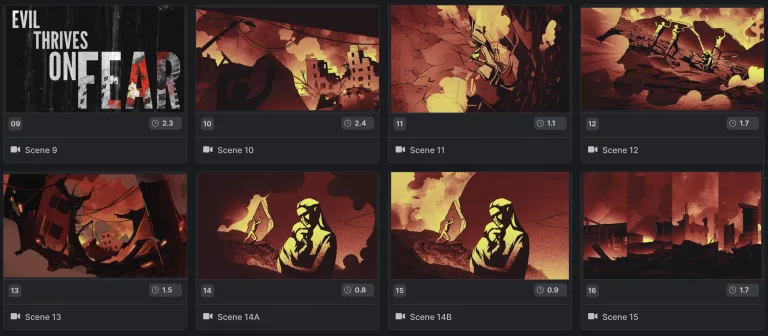Given the long-standing availability of Power Bins in DaVinci Resolve, some seasoned colorists may already be familiar with this tip. However, it’s still worth highlighting because, despite its utility, the tool remains somewhat hidden in Resolve’s default user interface, and recent updates have made it even more challenging to locate.
Understanding Power Bins
So, what exactly are Resolve’s Power Bins, and where can you find them? In essence, a Power Bin serves as a designated space to store assets that you intend to use across multiple Resolve projects. While the term “Power Bins” may sound a bit extravagant, these bins prove to be exceptionally practical.
Locating Power Bins in Resolve
In earlier Resolve versions, enabling Power Bins was a straightforward process—just click on View->Show Power Bins. However, in versions 18 and onwards, this menu setting has been removed. Now, you can locate this feature in the ellipsis menu at the top of the Media Pool panel.
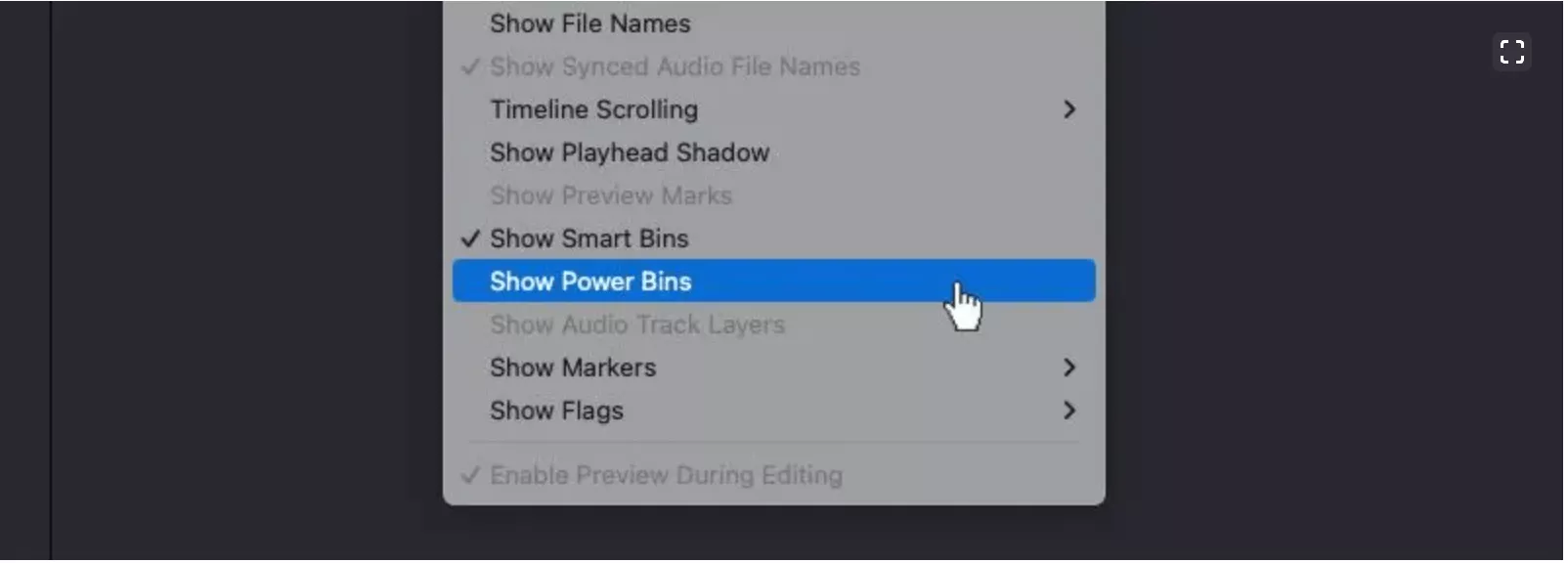
Adding and Organizing Assets
Adding media assets to these shared bins is done through familiar methods like drag-and-drop or Import Media. You have the flexibility to create numerous sub-bins to maintain an organized structure that suits your workflow. It’s worth noting that dragging and dropping multiple assets from the timeline is possible but doesn’t carry over any adjustments made during your edit. If you want to preserve these adjustments, such as grades, audio settings, or in/outs, it’s necessary to render the version before adding it to the bin.
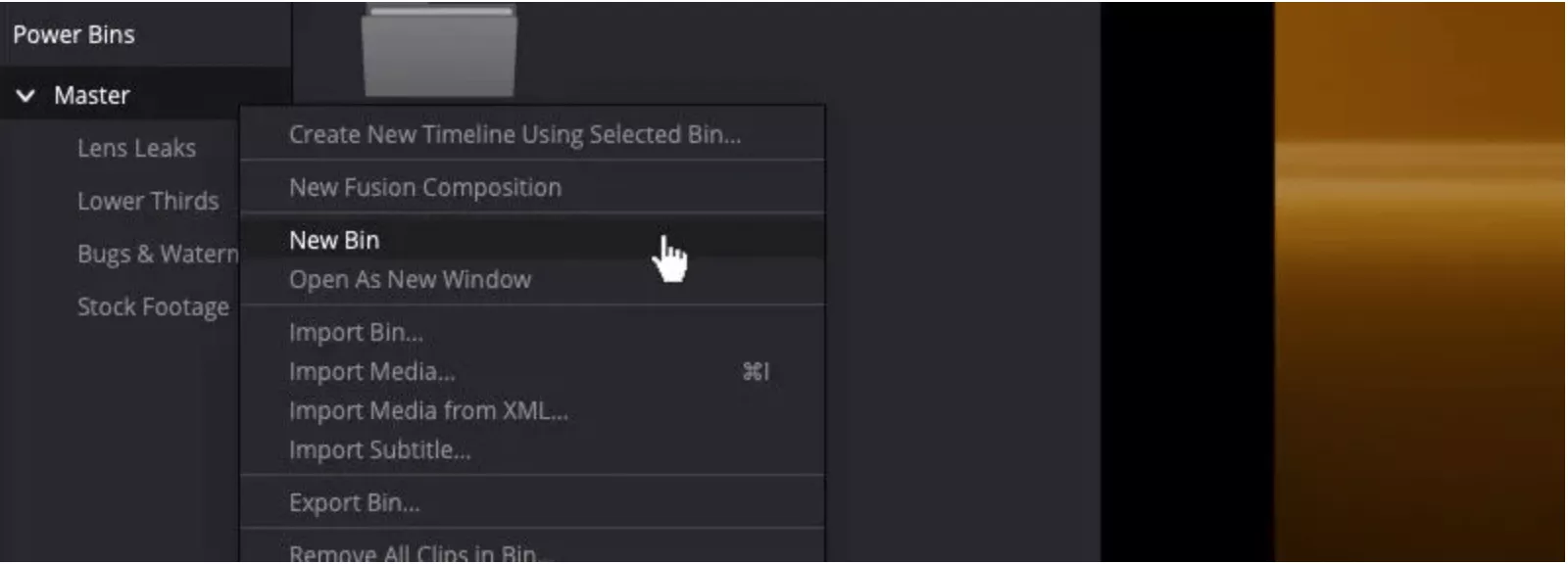
Harnessing the Power
Once incorporated, any media files assigned to your Power Bins become accessible in any project you’re working on. This capability allows you to curate collections of reusable, commonly used media files for convenient access—simple, yet incredibly valuable.