Now you can upload files with ease!
Here we’ll show you how to use the drag-and-drop feature to share photos and videos with your team and clients easily. See how this feature can help you create amazing designs faster than ever!
You can add files one by one. For this:
1. Drag the file you need directly onto the page.

2. That’s all! After this action, your file will be immediately uploaded as a separate step, ready for sharing with reviewers.

You can also add several files at once to separate folders.
To perform this action, you must complete the following steps:
1. Drag all the files you need directly onto the project page.

2. And click “Create a separate step for each file.”

Great! Now your files are in different steps.

Here you can see that all the files are uploaded separately.
You can also upload several files in one folder with one movement.
For this, you must complete the following steps:
1. Drag all the files you need directly onto the page.

2. Click “Create one step and put all files in the first version.”

3. Done! Click on the folder to see that…
All your files are downloaded in one folder in one easy move!

Thank you for your time. Here you can see the whole process in detail:
Let us know if you’re having any trouble or need any help. Join the Krock.io community on Reddit to discuss any matter with other users.
Helpful articles: