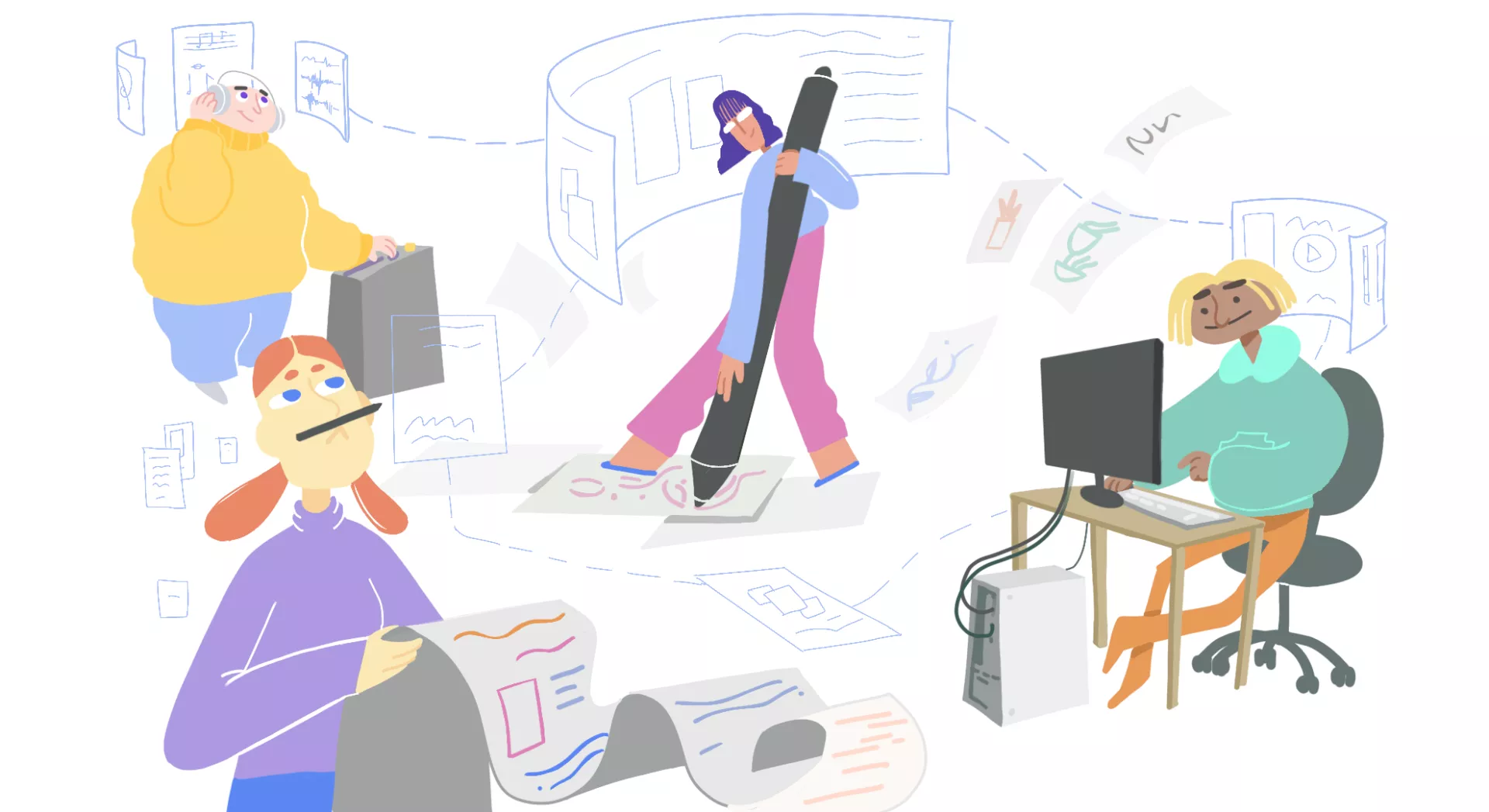‘Owner’ account has unlimited access to all projects, steps, and functions that are in his workspaces.
‘Manager’ has the same capabilities as the Owner, with the exception of setting up the workspace and some other functions.
Managers can create projects, add new steps, and send work for a client’s review.
Managers also assign team members to steps, but they cannot assign an Owner.

Assign tasks to employees
All your team members are automatically added to a workspace as assignees.
‘Assignees’ can only edit the steps they are assigned to (upload files, comment, set the progress of a step).
You can watch this quick guide to learn how to manage roles:
How can I assign the roles?
Find your future Manager in a list, press on three dots in the ‘Actions’ column, and choose ‘Set as Manager.’ You can have a few managers in a workspace.
These roles work in every project of this workspace, and you don’t need to manage them manually from project to project.
To choose a responsible person, you should press ‘Assign members to the step’ while creating a step and choose who will work on this.
Each Member may submit files for the client review in case he is assigned to the step and the Owner or Manager has given such permission to that role.
Check out more articles on getting started with Krock:
- How to create your first project
- How to build your project pipeline
- Create different steps for your project
- Status of the project
- Send a version for a client review
- Feature to leave visual comments
Any questions left? Chat with us or get in touch by email.