We do not need to remember the project deadlines to ensure that everything is done on time and there is no overload.
The projects will be at hand if you sync KROCK with Apple, Google, or Outlook Calendar. You can choose whether to sync all steps of the projects you are engaged in or just yours.
How to connect?
To enable Calendar Sync you need to Go to the Calendar page and press the Calendar Sync tab. Choose from the list the required option, and follow the instructions.
Apple Calendar sync
1. Copy the URL above
2. Go to your Apple Calendar and go to “File”
3. Select “New calendar subscription”
4. Paste the URL in the dialog and click “Subscribe”
5. The default update period is 1 week with Apple, you can update that by right-clicking the calendar in the left column of your Apple Calendar, and then selecting “Get Info”.
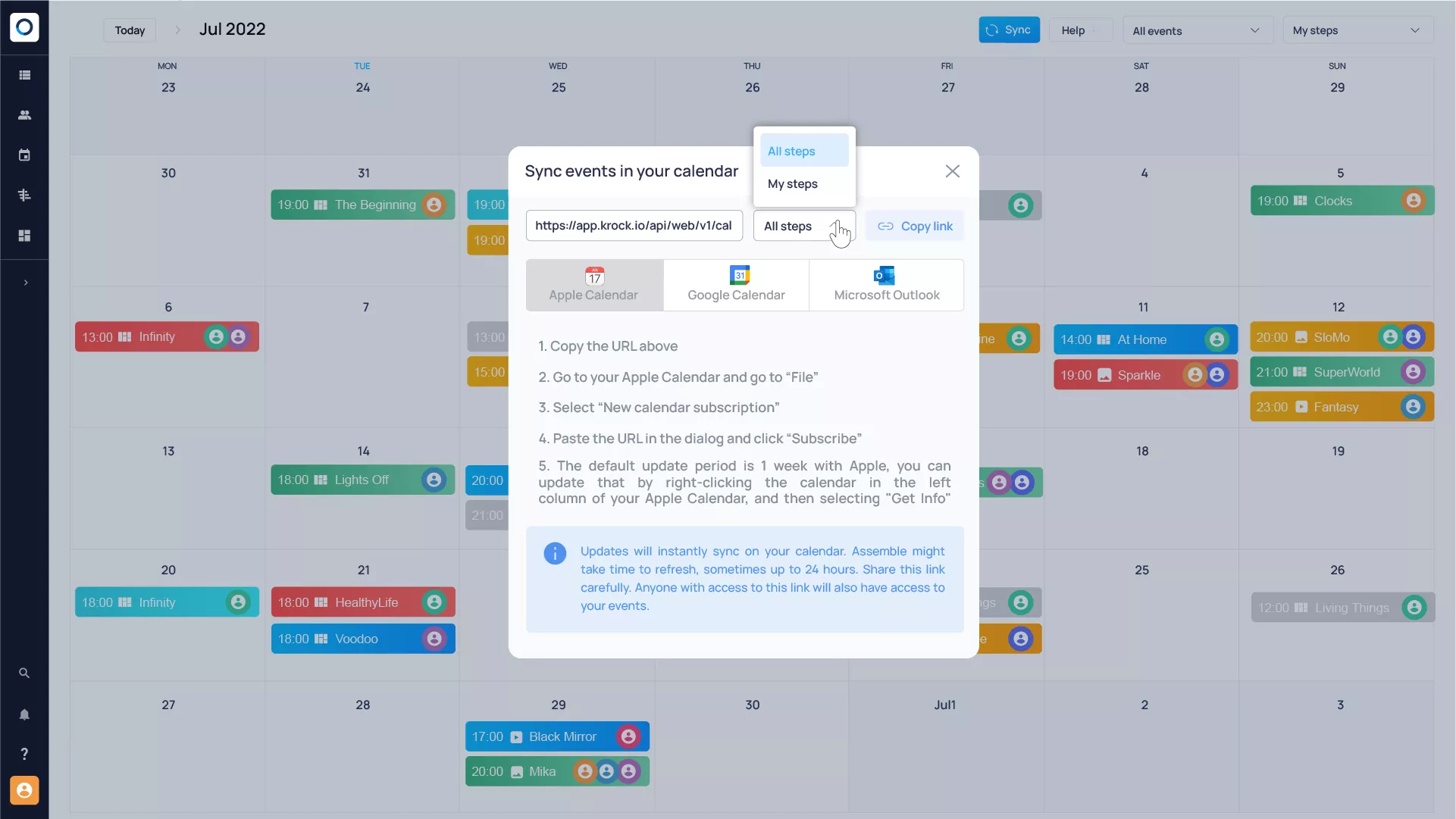
Apple Calendar Sync
Google Calendar sync
1. Copy the URL above
2. Go to your Google Calendar and find the “Other Calendars” section
3. Click the “Add calendar” button
4. Select the “From URL” option
5. Paste the URL in the dialog and click “Add Calendar”.
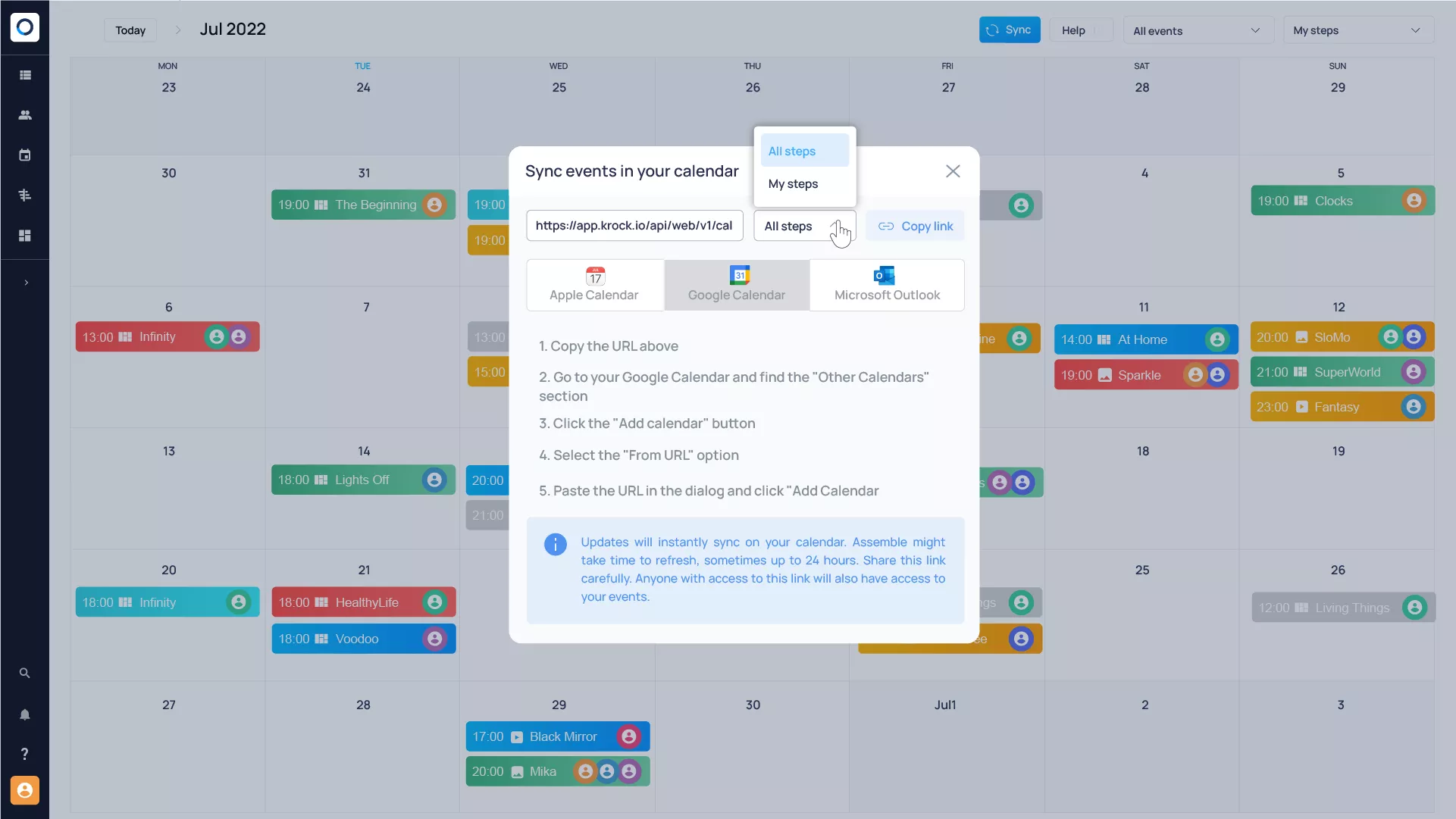
Google Calendar Sync
Outlook Calendar sync
1. Copy the URL above
2. Go to your Outlook Calendar and click “Add calendar”
3. Select the “Subscribe from the web” option
4. Paste the URL in the dialog and click “Import”.

Microsoft Outlook Calendar Sync
To stop the Sync, just Remove or Unsubscribe from the Calendar, depending on the chosen option.