Nowadays, information is flying at us with the speed of light from every corner. Thus, keeping communication clear and organized is more important than ever.
Slack helps you maintain that information neat and in one place. It arranges all the emails, texts, and instant messages your teams use by relevant topics in one app, and, as a result, makes collaboration easy and smooth.
Receive notifications from KROCK directly into your Slack channel! Your team will instantly know when there is any update on your project.
How to enable Slack in Krock
Check out this quick video guide:
OR
Follow the steps below:
- Go to your Profile on the left sidebar menu, and click on Integrations.
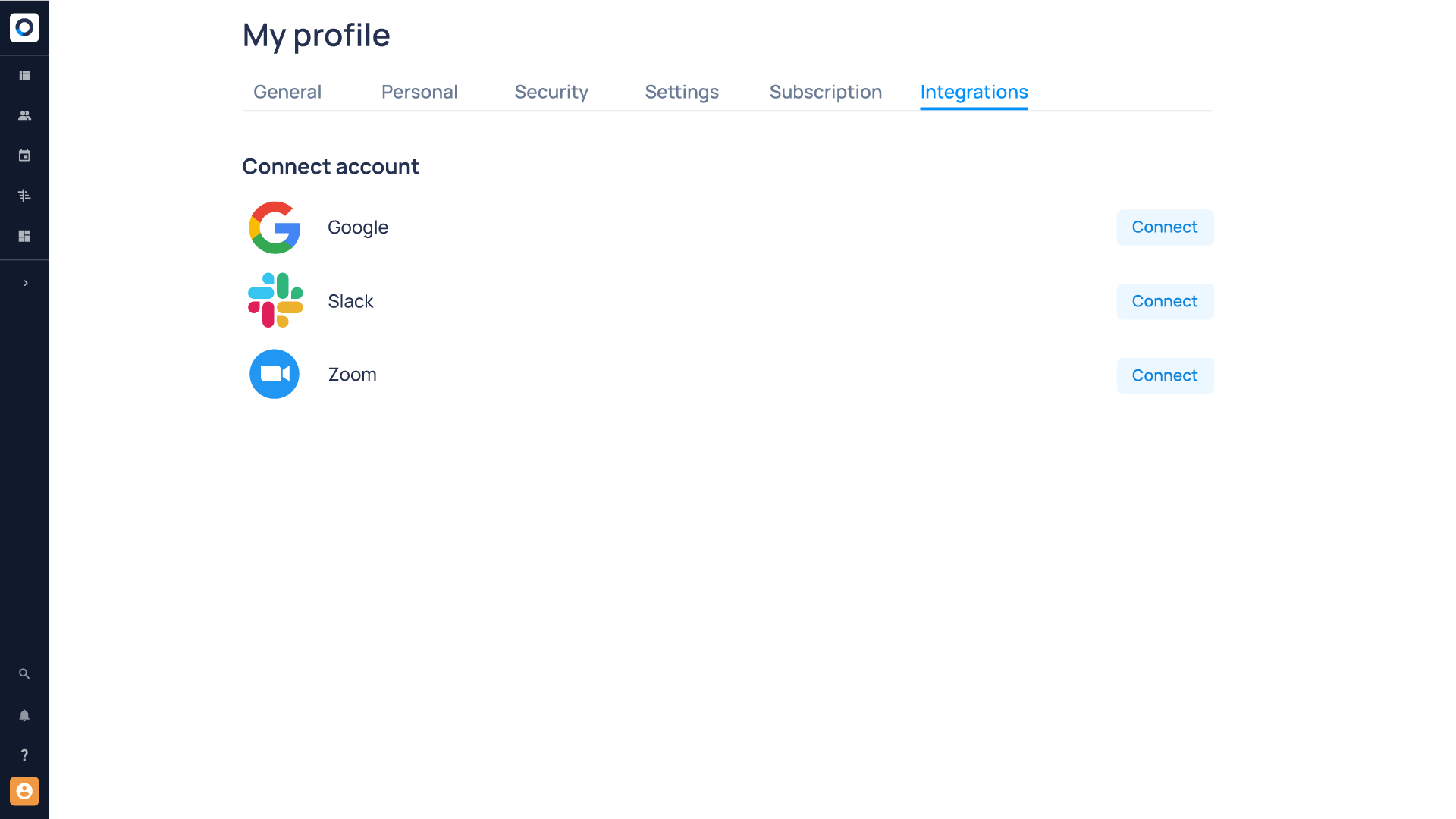
2. Once on the page, you will find all available integrations in the lower right corner, find Slack, and click Connect.
3. Choose the channel where you want to receive notifications from Krock and allow access.
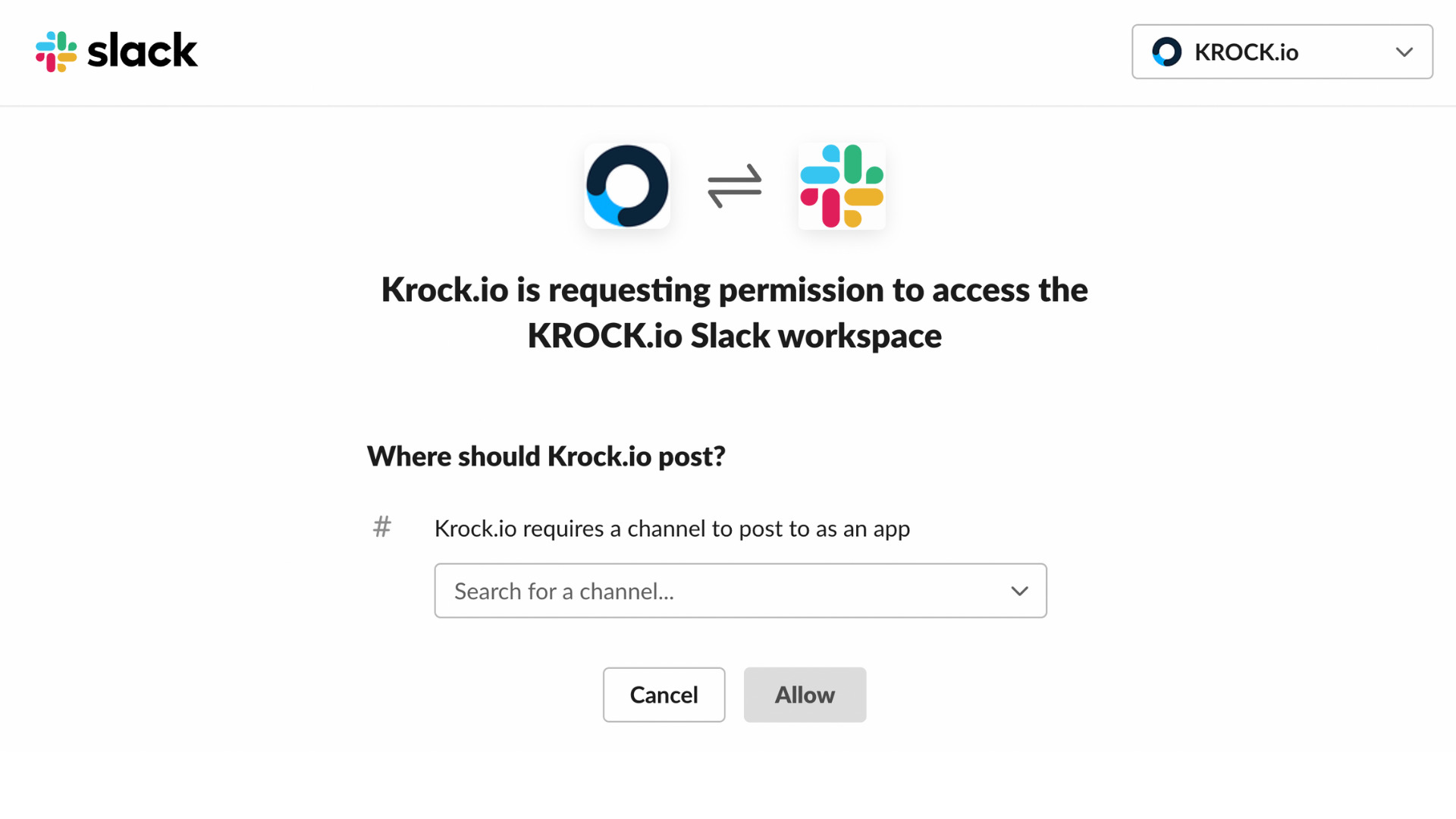
Voila! You have successfully connected Slack to your Krock workspace.
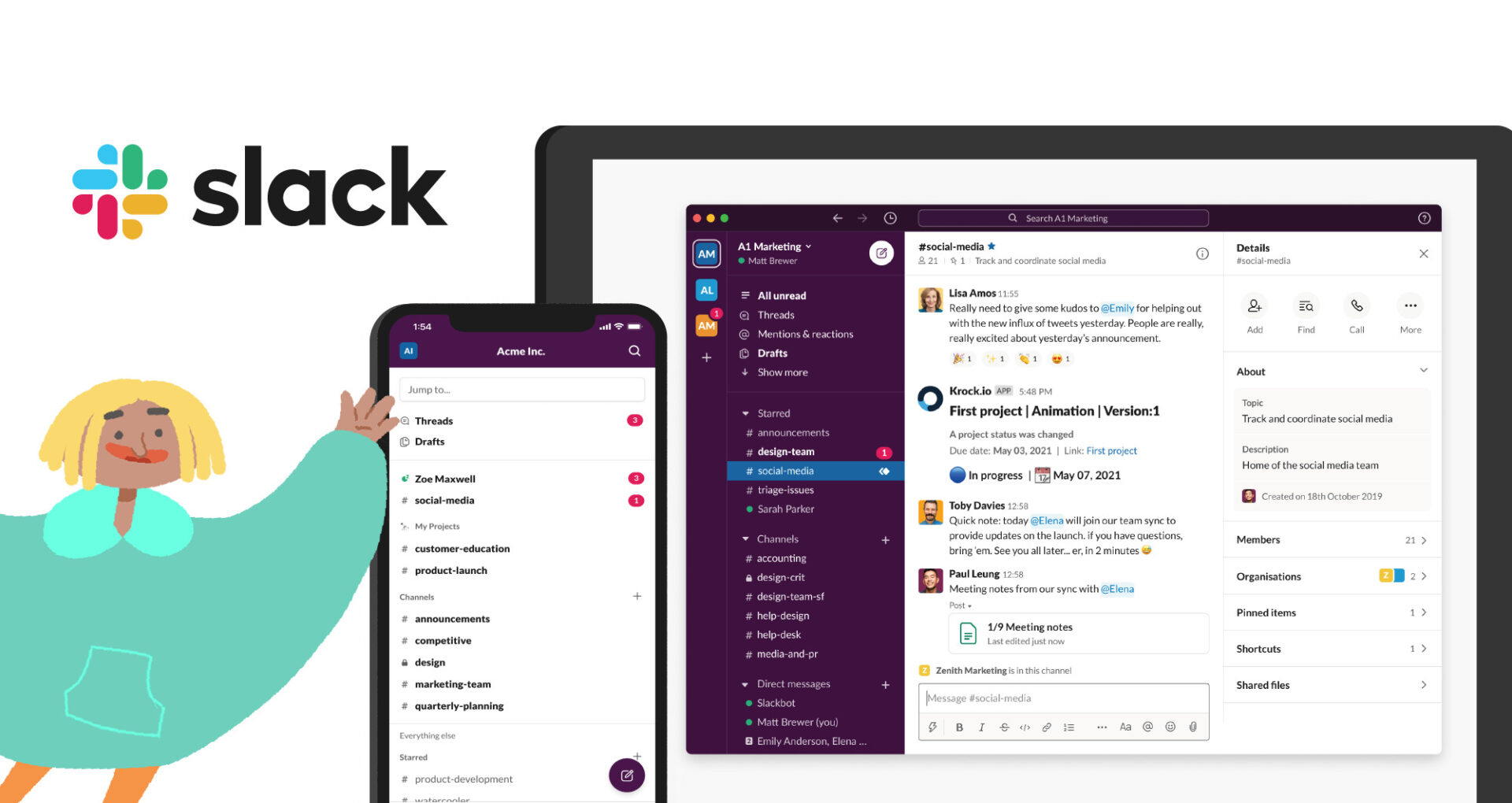
How to disconnect Slack
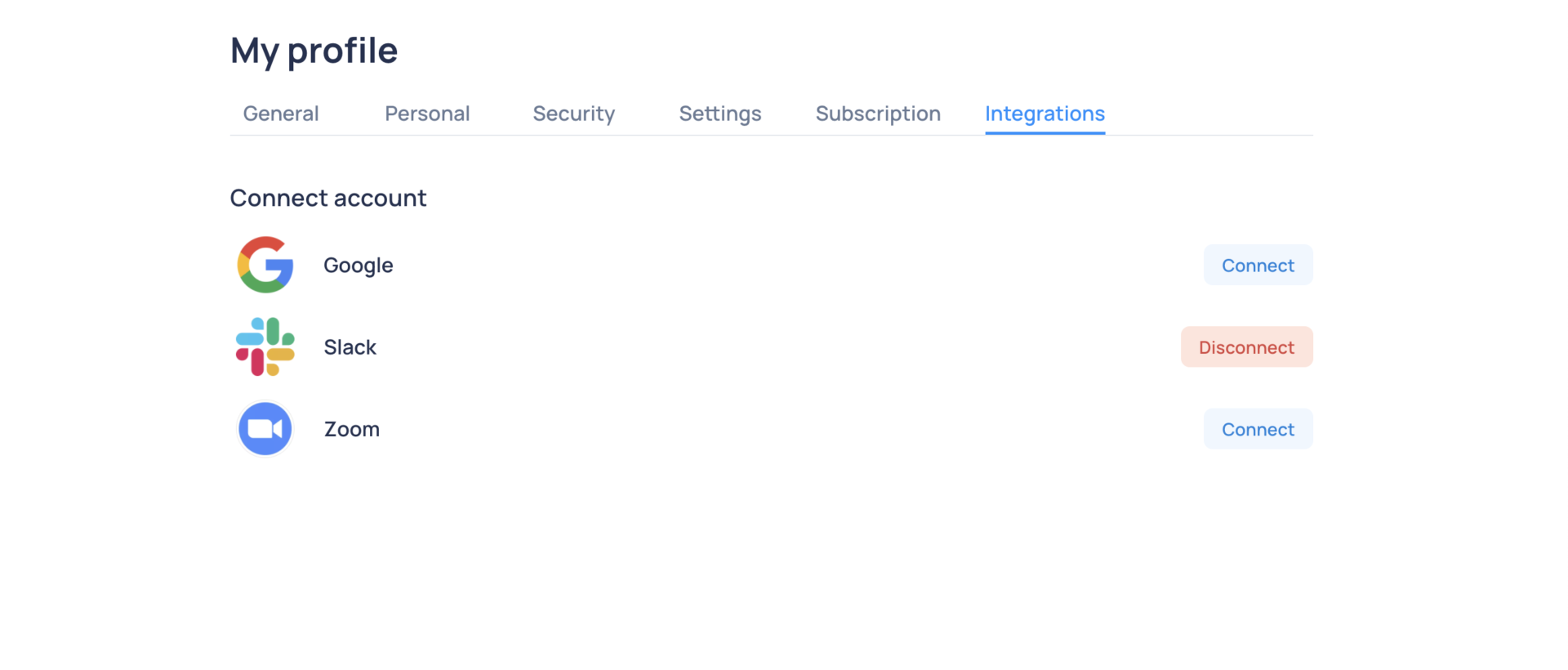
- Go again to your Profile on the left sidebar menu, and click on Integrations.
- Find Slack, and click Disconnect.
- That’s it! You are no longer receiving Krock notifications on your Slack channel.
? Need help understanding how notifications work in Krock.io?
Read our full guide on Project Notifications to learn how subscriptions, stage assignments, and profile settings affect what you receive.
Have any trouble? Please, let us know.