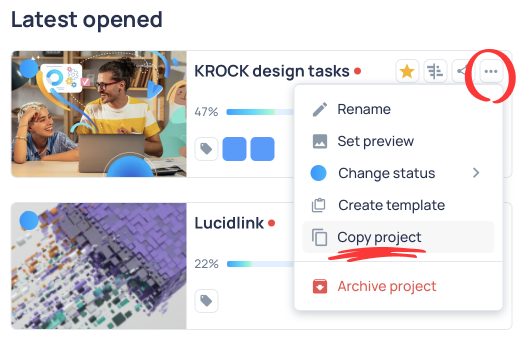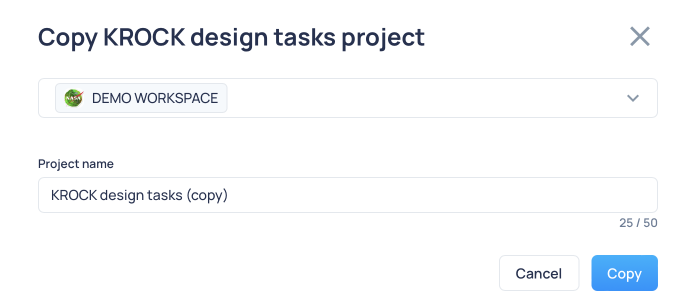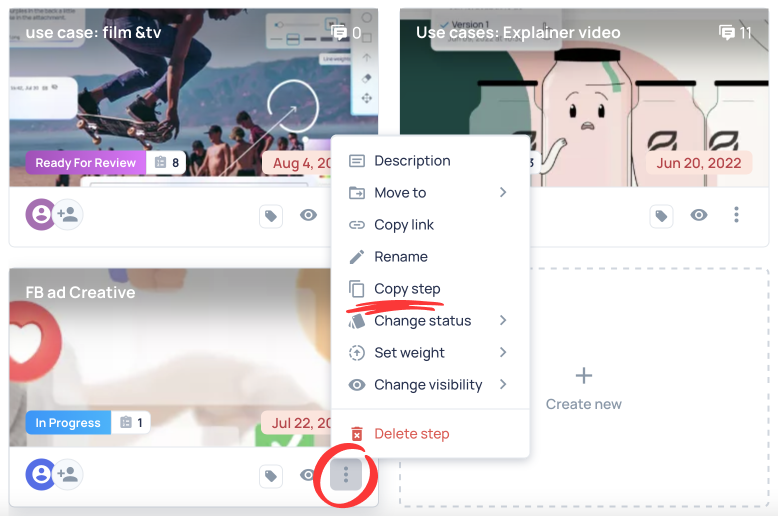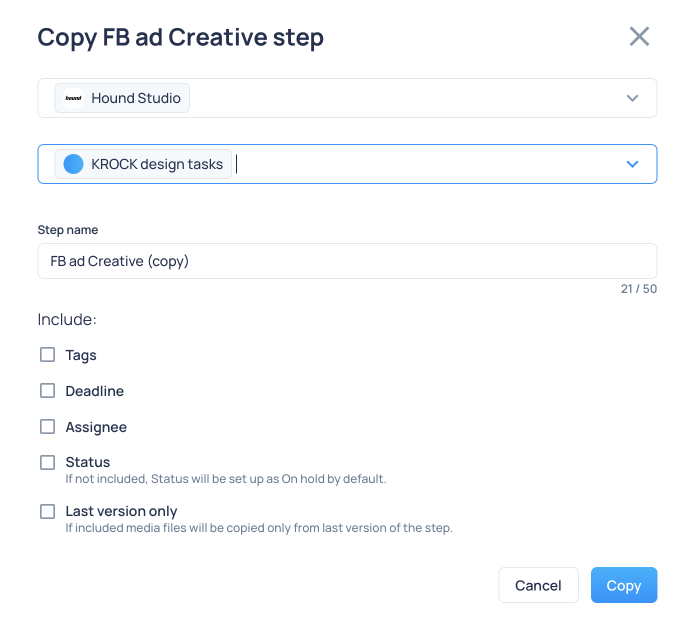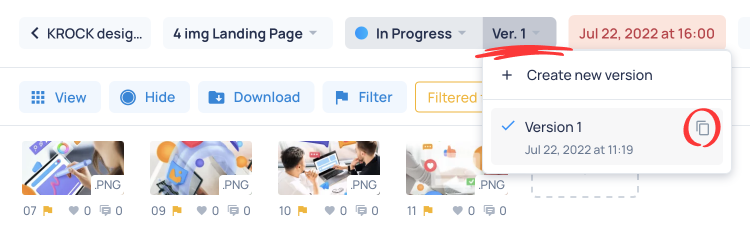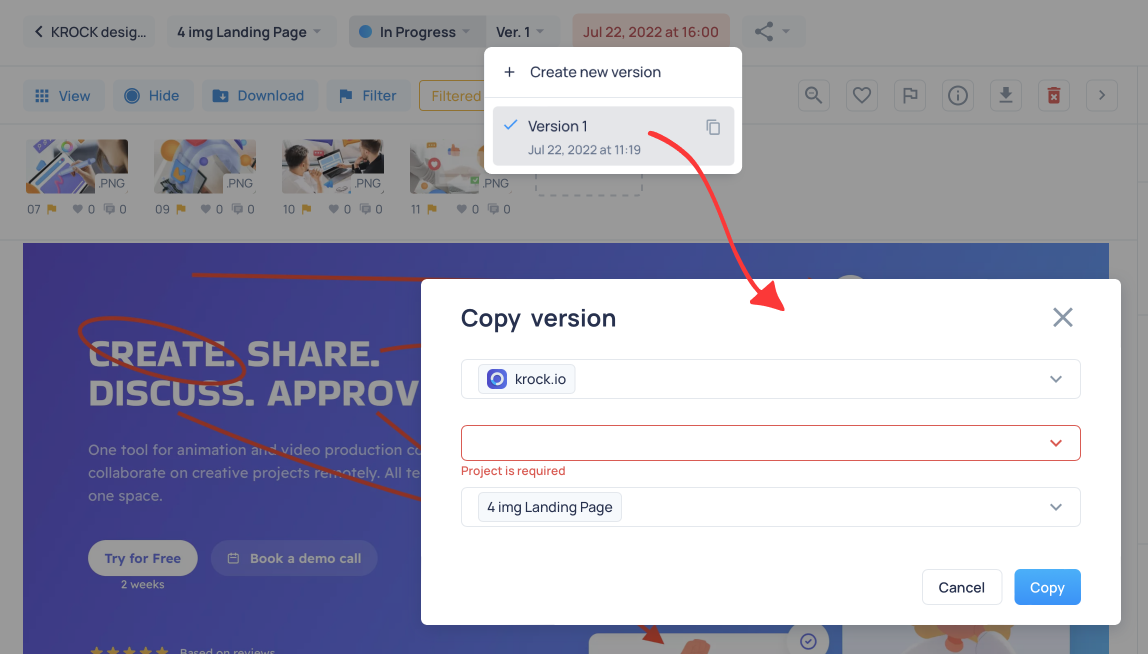Copy the Project
If you need to make a copy of your project, follow this instruction:
- Open All projects menu
- Click on the Project Settings button
- Select “Copy project” menu item

- In the floating window, select Workspace (it could remain the same Workspace) and give a new project name

Copy the Step
When you need to make a copy of the project step with all files within, follow this instruction:
- Open a project and find the desired Step
- Click on the Step Settings button.
- Select “Copy step” menu item

- In the floating window, select Workspace (it could remain the same Workspace)
- Select a destination project
- Give a new step name.

In the “Copy Step Window,” you can find additional settings, like:
Include in the new copy other project attributes. Such as,
- Assigned tags to the Step
- Step Due date (deadline)
- Assignee
- Current status (if not included, the current status will be set up as “On hold” by default)
- Last version – you copy only the latest version of the current project.
If you copy the Step to another workspace, You won’t transfer additional attributes with the Step.
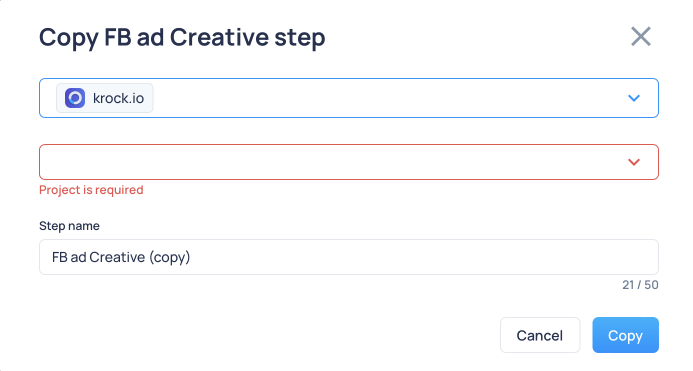
Copy the Version
To copy a version, follow this instruction:
- Open a Step and go to the versions menu
- Press the “Copy Version” button on a version item that you want to copy

- In the floating window, select Workspace (it could remain the same Workspace)
- Select a destination project
- Pick the Step within the selected project

Enjoy assets management with Krock.