One of the most anticipated additions is the ability to add tag sets to your favorite bar for quick access. This feature is a real-time-saver, especially for those working on large projects with numerous tags.
Creating and Saving Tag Groups
The process of creating and saving tag groups is remarkably simple:
- Open the filters menu
- Select “Filter by files tags”
- Create new tags or select existing ones
- Press “Save tags”
Once saved, your tag group becomes instantly accessible from the Favorite bar.
Project Tag Groups
Krock’s new feature allows you to apply tags not just to individual project steps but to entire projects as well. This flexibility enables you to create broader project tag groups. For instance, you can easily group all projects tagged with “MOTION” and “3D” by assigning these tags to the relevant projects and saving them as a group.
Enhancing Workflow Organization
Leveraging this new tag management system can significantly improve your production workflow organization. The ability to quickly access and apply tag groups from your favorite bar streamlines project management and enhances team collaboration.
Customizable Tag Combinations
One of the strengths of this new feature is its versatility. You can create various combinations of tags tailored to your specific project needs, allowing for a highly customized organizational system.
This new tag management feature in Krock is designed to make your workflow more efficient and your project organization more effective.
We’d like to encourage you to explore and experiment with this tool to find the best way to optimize your production process.