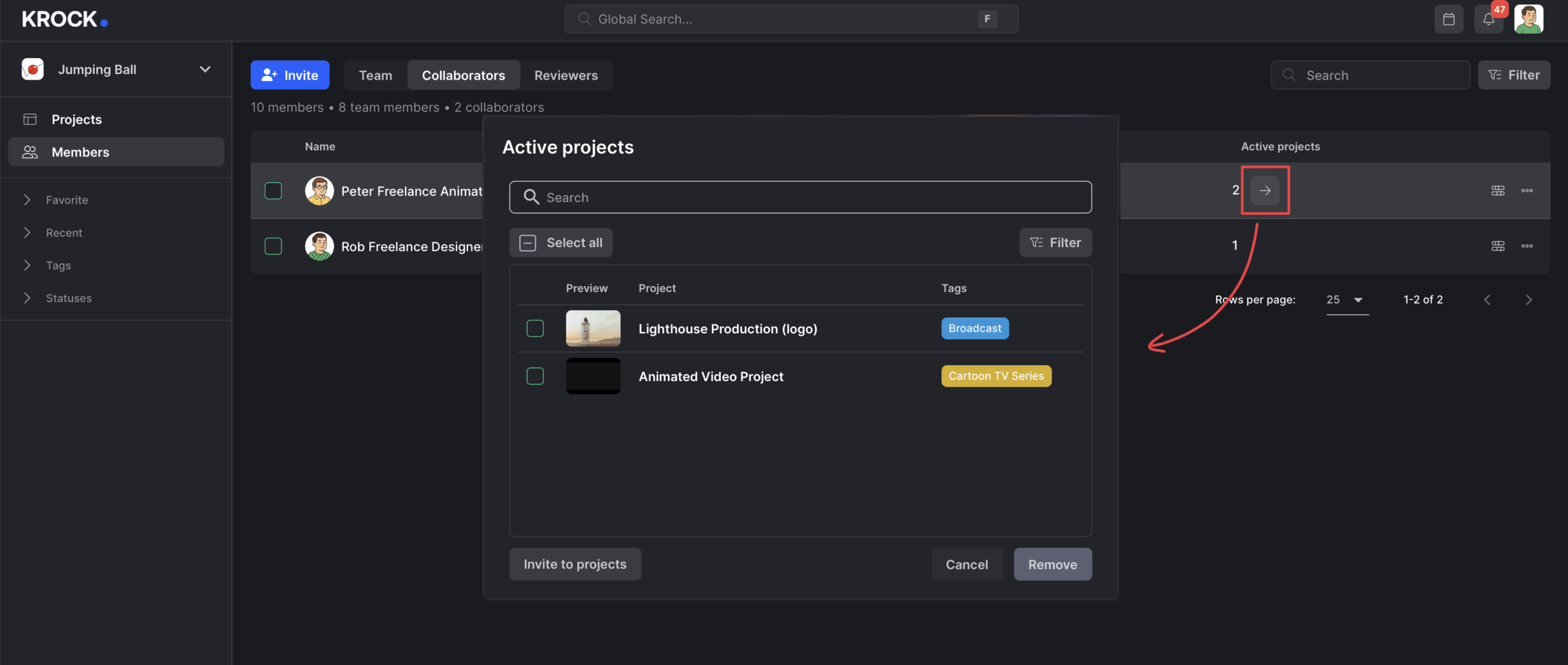On the Members page, you can manage your internal team, collaborators, and clients (reviewers). This guide will walk you through each section of the page and show you how to organize access and roles in your workspace.
Where to Find the Members Page
To get started, open your workspace and navigate to the Members tab in the sidebar.
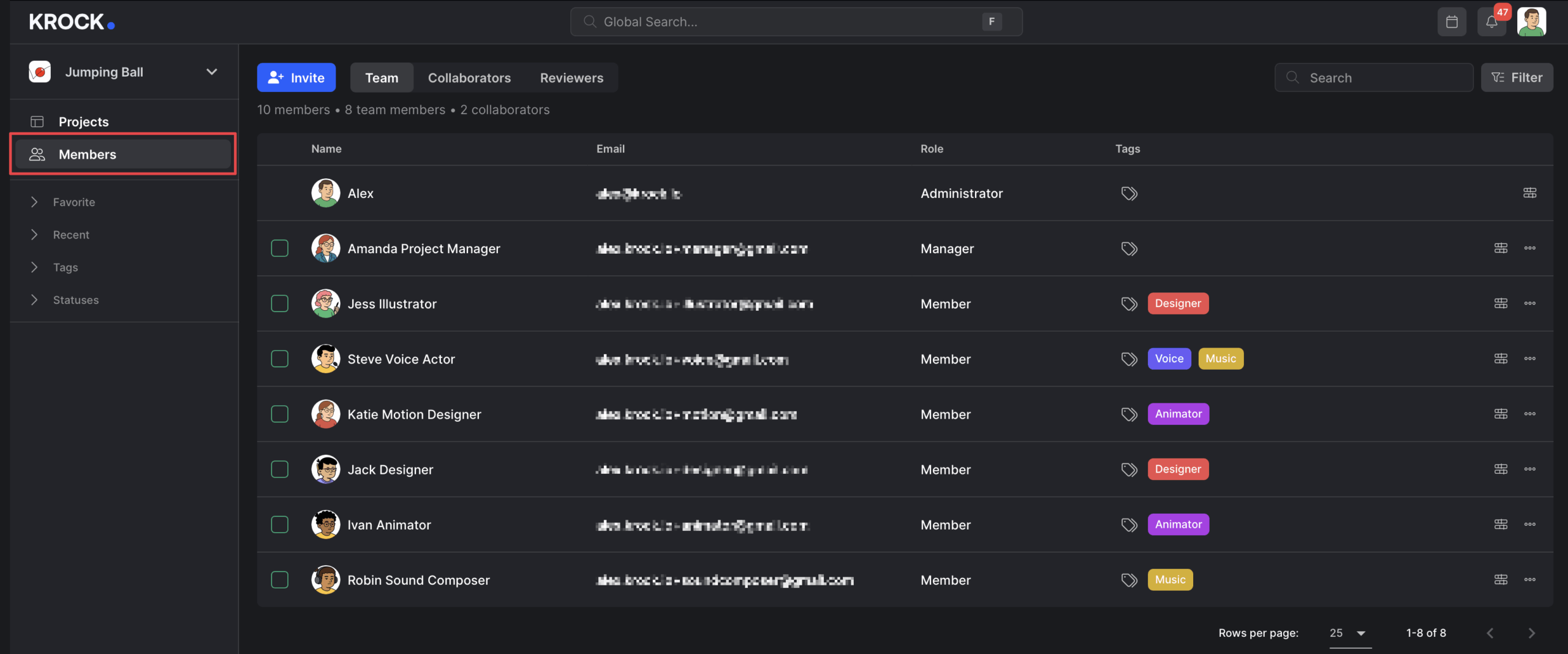
From here, you’ll see three main sections:
Team Tab
This section includes all internal team members. Team members automatically have access to all projects within your workspace.
Collaborators Tab
Collaborators are external users invited to specific projects.
- See their activity: Click the arrow next to any collaborator’s name to view their active projects.
- Add them to projects: Click “Invite to Project”, use filters to sort the project list, then select and assign projects as needed.
- Remove access: If a collaborator no longer needs access, simply deselect the relevant projects.
Reviewers Tab
Reviewers are typically your clients or stakeholders who only have viewing and commenting rights.
- Reviewers can only see the projects they are invited to.
- Bulk invite: You can invite them from individual projects or add them to multiple projects at once from the Member Page.
- Easy cleanup: Select multiple reviewers at once to remove them if needed.
? Pro Tip: Use Tags for Better Management
You can assign tags to any user type-Team, Collaborator, or Reviewer-for easier filtering and future management.
Want to learn more? Check out our Tag Management Guide (insert actual link).
Need to Remove or Adjust User Access?
- Remove multiple users in one action using bulk selection.
- Limit project access for collaborators without removing them entirely.
Learn more about the difference between a team member, a collaborator, and a reviewer in this article.