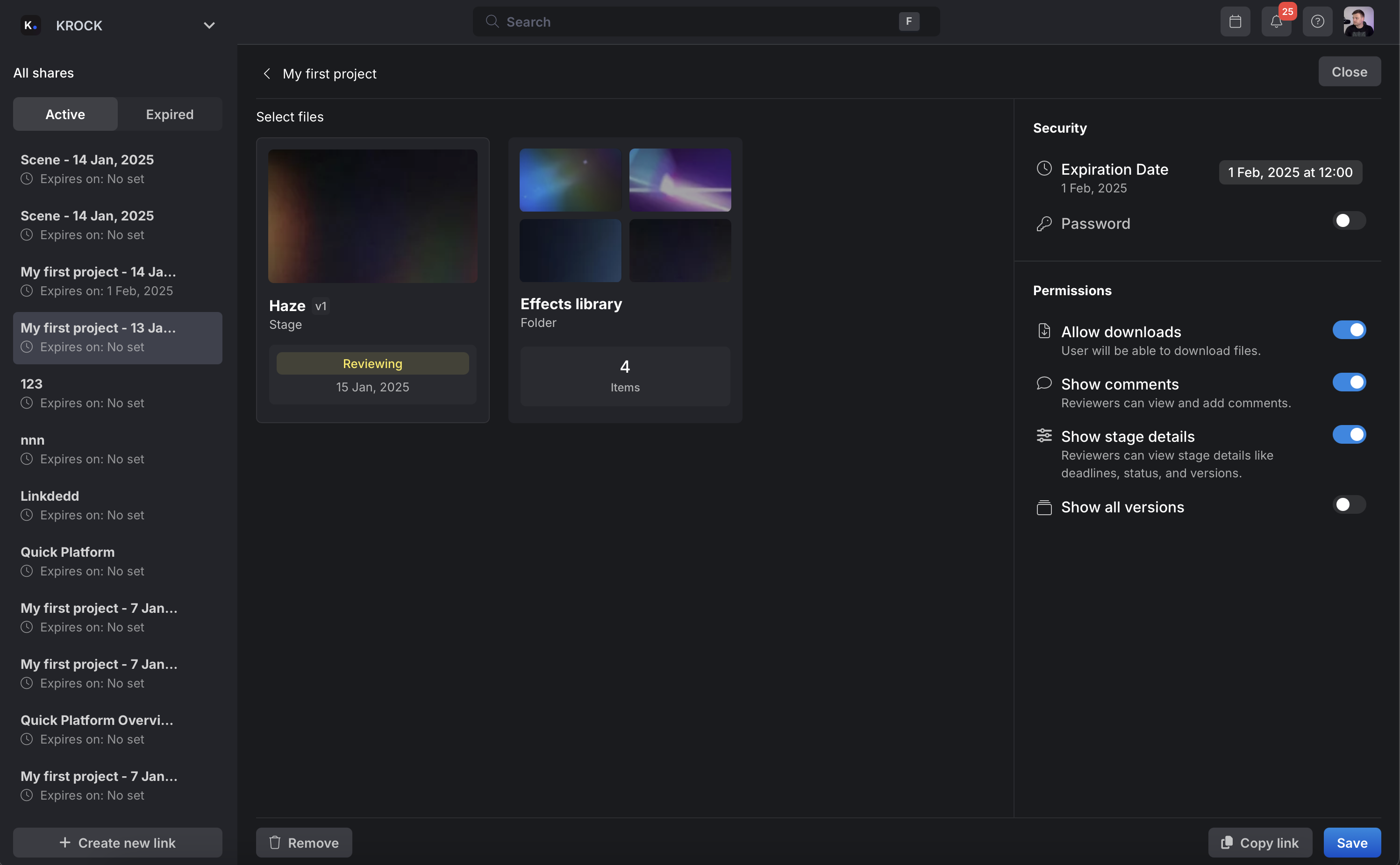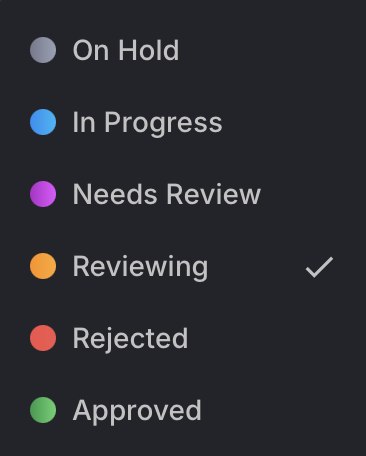One of the best parts about using KROCK is how simple it is to share media for anyone to watch or review, even if they don’t have a KROCK account themselves. It’s also completely free and unlimited! Below, we explain the two best ways to share your media.
Accessing the Sharing Feature
- Log in to your KROCK.io account.
- Open any project from your workspace.
- Click on the “Share” button to open the sharing window.
On the left side of the sharing window, you’ll see a list of all previously created links, including:
- Active links: Links that are currently functional.
- Expired links: Links that are no longer accessible.
Creating a New Share Link
- Click “Create New Link”.
- Select the stages you want to share from the project.
- Name your link (e.g., “New Link”).
- Configure additional settings on the right panel:
- Expiration Date: Set a date when the link will no longer be accessible.
- Password Protection: Add a password for extra security. You can even generate a password directly in KROCK.
- Permissions: Enable options like downloads or allow comments.
- Once you’ve set everything up, click “Create Link”.
- The link will be automatically copied to your clipboard.
Testing the Link
- Open the link in an incognito browser window.
- Enter the password (if applicable).
- Review the shared stages. Note that stages must have one of the following statuses for reviewers to access files:
- Reviewing
- Rejected
- Approved
Sharing a Specific Stage
- Open the specific stage you want to share.
- Click “Share” to access sharing options.
- Choose an existing link or create a new one.
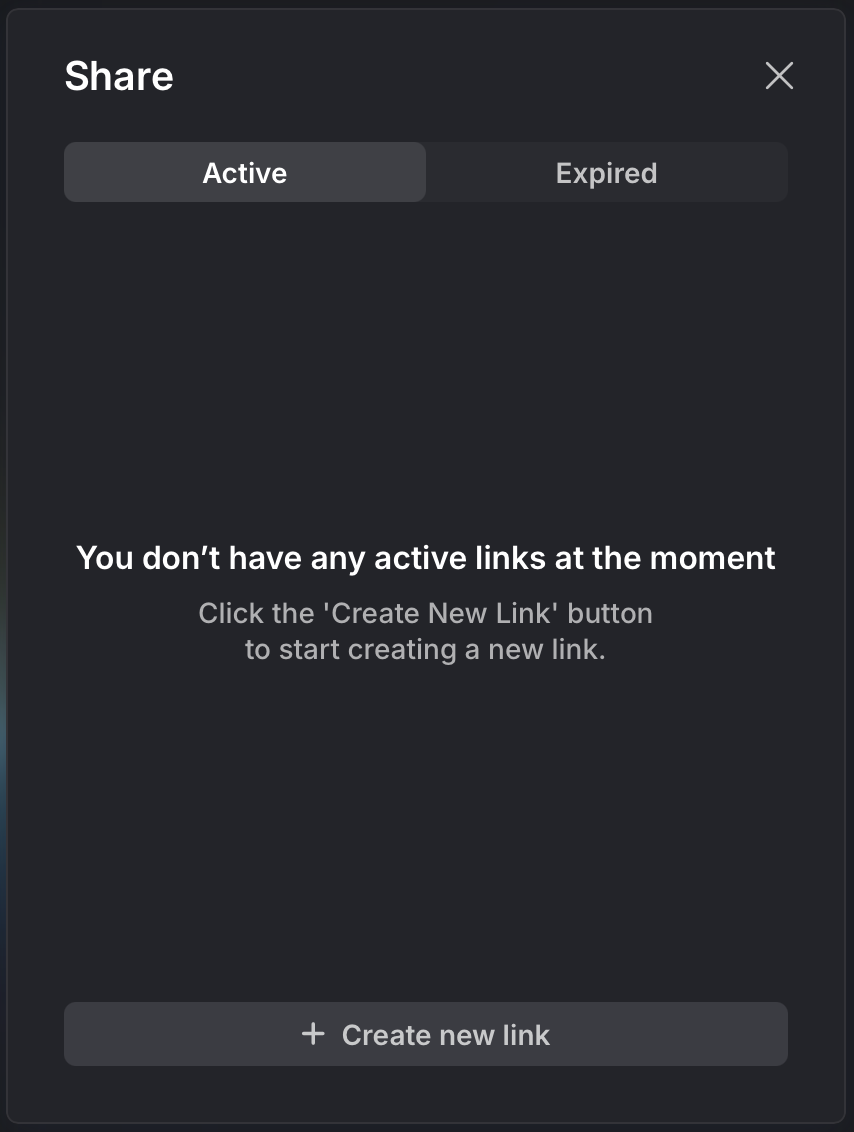
If the stage is not yet ready for review, you’ll be prompted to switch its status to “Reviewing” before creating the link.
Track activity for your Share
See if your Share was viewed, and when — so you don’t have to follow up.
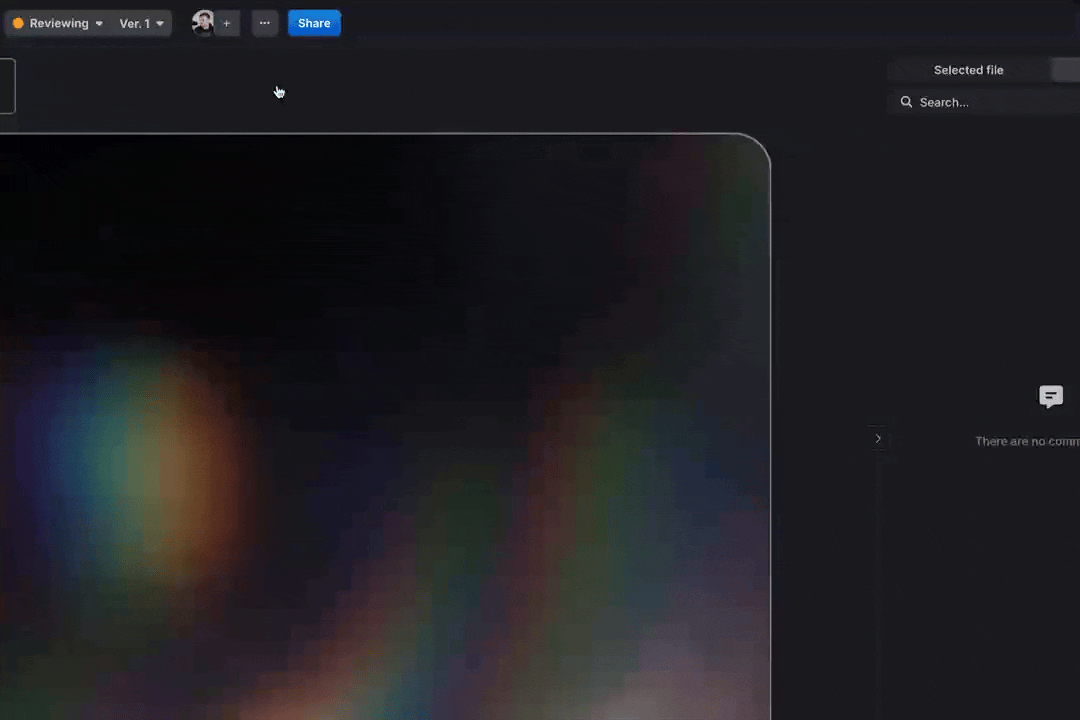
Tips for Effective Sharing
- Use descriptive names for your links to stay organized.
- Always set an expiration date for temporary collaborations.
- Enable password protection for sensitive projects.
We hope this guide helps you make the most of KROCK.io’s new sharing features. If you have any questions, feel free to reach out to our support team or visit the Help Center for more resources!