How to Use the Krock Plugin for Final Cut Pro
The Krock plugin for Final Cut Pro allows you to bring your media review process directly into your editing timeline. Built specifically for video production teams, marketing agencies, and creative professionals, this integration lets you sync feedback, import comments as markers or subtitles, and streamline the entire review cycle- all without leaving Final Cut Pro.
What You Can Do With the Plugin
- Import comments from Krock as markers or subtitles
- Sync the playhead between Krock and Final Cut Pro
- Review feedback directly in your editing timeline
- Organize revisions with color-coded markers (? unresolved, ? resolved)
How to Install the Krock Plugin
- Visit the Final Cut Pro Integration Page
- Download and install the Krock Launcher from the Apple App Store
- Open Final Cut Pro
- Click the Krock icon in the top bar to launch the plugin
- Grant access when prompted so the plugin can sync with your Krock account
Connect Your Account
- Log in to your Krock.io account through the plugin window
- If you don’t have an account, you can sign up for free in under a minute
- Once logged in, your workspace and projects will appear automatically
How to Use the Plugin in Final Cut Pro
- Open a Project and select the scene you’re working on
- Enable “Sync Playhead” – This keeps your Krock view and Final Cut timeline aligned in real time
- Import Feedback
- Click “Import Markers” to bring in review comments
- Select “Import Markers with Subtitles” to display comment text as on-screen captions
- Review Color-Coded Markers
? Red = Comment needs to be addressed
? Green = Comment marked as resolved
Start your free trial at Krock.io and see how it can save hours in your video production workflow.
Explore all available integrations at Krock.io by visiting the integrations page.