Tags are a powerful feature in Krock that help you organize and manage your projects, team members, stages, and storyboards efficiently. Many users overlook their full potential, but tags can save time and keep everything structured with the right setup.
Tags for Team Members
Tags can be assigned to team members to categorize them by role, department, or skill. This not only makes it easy to filter and manage workload distribution but also saves you valuable time.
How to Assign Tags to Team Members:
- Navigate to the Team section.
- Click Create New Tag.
- Choose a color.
- Name the tag (e.g., “Motion Designer”).
- Assign the tag to relevant team members.
Remember, you can create multiple tags for a single team member and combine them as needed. This flexibility puts you in control of how you categorize and manage your team.
Benefits of Team Tags:
- Filter the Calendar and Workload views by tag to see who is working on what.
- Quickly identify available vs. busy team members.
- Assign tasks to the right person at the right time.
Tags for Projects
Tags can also be applied to projects for better organization and quick searchability.
How to Use Project Tags:
- Open a project.
- Add tags such as “3D Animation” or “Client: ABC Corp”.
- Use the filter to find projects with specific tags quickly.
Additional Features:
- Save filtered views for quick access to frequently searched projects.
- Keep projects grouped by client, type, or production stage.
Tags for Stages
Every stage within a project can have its tags. This is especially useful for organizing episodes, campaigns, or complex projects with multiple steps.
How to Use Stage Tags:
- Open the project and navigate to stages.
- Assign tags based on relevance, such as “Episode 3” or “Marketing Campaign”.
- Use filters to display only the tagged stages instantly.
Tags for Storyboards
Tags provide an effective way to manage large sets of frames for teams working with storyboards.
How to Use Storyboard Tags:
Tags can be applied to frames based on:
- Animation type (e.g., 2D, 3D)
- Shot type (e.g., close-up, wide shot)
- Frame status (e.g., draft, approved, revision needed)
- Scene or character names
By filtering the storyboard view using tags, users can instantly locate specific frames without unnecessary scrolling.
Conclusion
Using tags in Krock.io enhances project management, improves team coordination, and streamlines workflows. Whether organizing team members, projects, stages, or storyboards, tags offer a flexible and efficient way to stay in control of your creative process.