With Krock.io, you can control exactly who sees each stage of your project-ensuring the right content reaches the right people at the right time. This guide will show you how to manage stage visibility settings for maximum clarity and control.
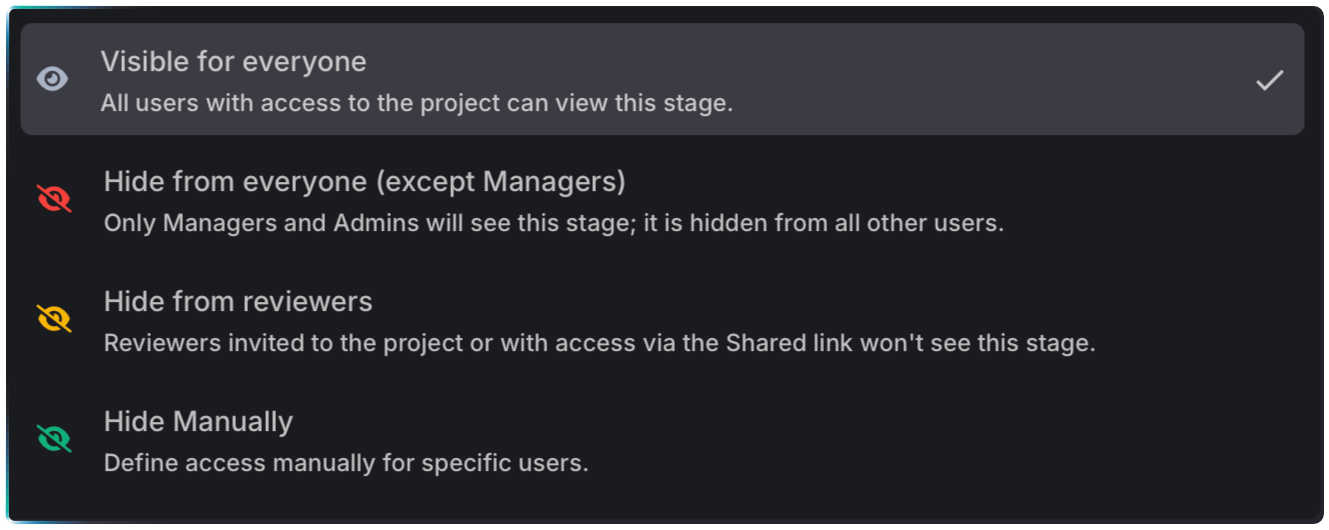
How to Access Stage Visibility Settings
- Open any project in your workspace.
- Go to your project settings and make sure the Visibility field is enabled.
- Navigate to the stage you want to manage and click the Visibility button.
Stage Visibility Options
You’ll see four visibility modes to choose from:
- Visible for everyone – Everyone in the project, including team members, collaborators, and reviewers, can see this stage.
- Hidden from everyone (except managers) – Only administrators and managers will see the stage. Great for internal planning.
- Hidden from reviewers – Team members and collaborators (e.g., freelancers) can see the stage, but reviewers (clients) won’t.
- Manual mode – This mode gives you full control. Select visibility per user or by role.
Manual Mode: Custom Visibility
Want to hide the stage from just a few people? Here’s how:
- Choose Manual mode.
- Use the filters to display users by role.
- Uncheck the users you want to exclude.
- Click Save.
For more tips, check out our video tutorial on visibility settings: